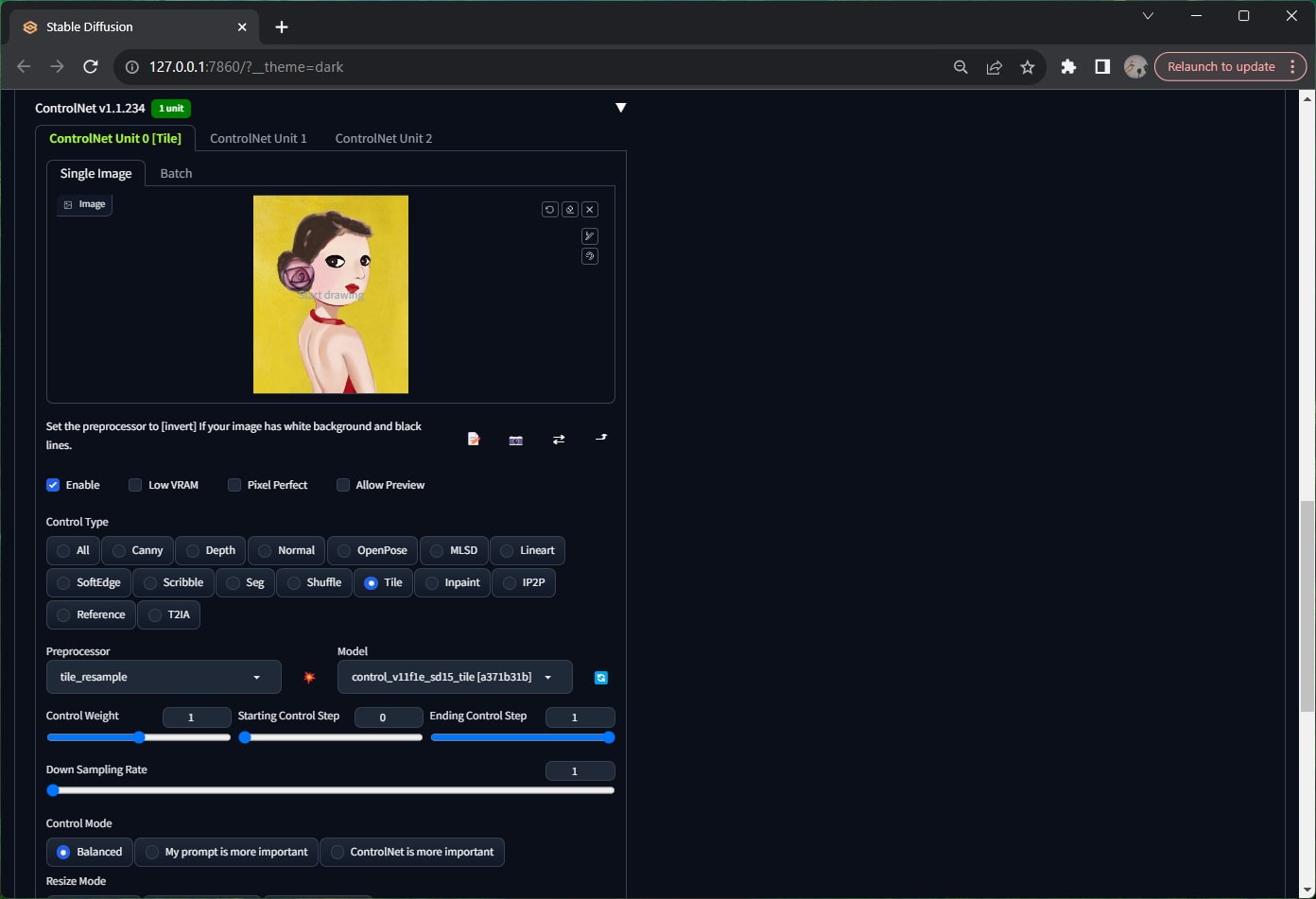
This post uses Controlnet Tile and ultimate sd upscale to upsclae images in Stable Diffusion Webui.
How to upscale images using Controlnet Tile and ultimate sd upscale in Webui?
1. If you don’t have Stable Dniffusion Webui installed, go to Install stable diffusion webui on Windows.
2. If you haven’t installed ControlNet, go to Install ControlNet in Stable Diffusion Webui.
3. Open Stable Diffusion Webui, click Extensions tab, and click Load From. Search for Ultimate SD upscale, and click Install.
4. Go to ControlNet-v1-1 to download tile model, i.e “controlnet_v11f1e_sd15_tile.pth.” Put it in “extensions\sd-webui-controlnet\models” folder.
5. Go to mega site to download “4x-UltraShap.pth.” Put it in “models\ESRGAN” folder.
6. Restart Webui. In img2img tab, load an image you want to upscale, write a prompt to describe the image. Decrease denoising strength to around 0.1.
7. Expand ControlNet area. Check “Enable”. Select “Tile” from Control Type. In Preprocessor, select “tile_resample. ” In Model, select “control_v11f1e_sd15_tile.”
8. In Script dropdown, select “Ultimate SD upscale”. For Target size type, select “Scale from image size”. Change Scale to 2 ~ 6.
9. In Upscaler, check “4x-UltraShap.”
10. Click Generate button. It takes minutes depending on how big you want to upscale.
11. When you zoom in the outcome image, you may see the edges of tiling. You can fix with Photoshop blend brush.